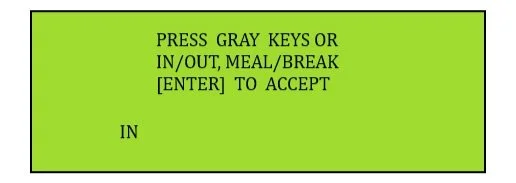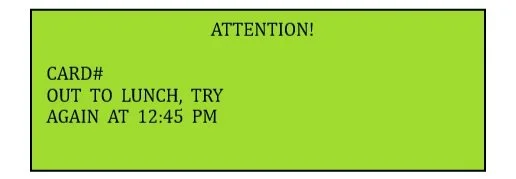Time Clock Support
Biometric Punch with Meal Lockout for V850
Image: V850 Punch Menu
Punch Process
First, ensure that the time clock displays the <> READY message as in the image below. This means the time clock is online.
*Note: A typical 8-hour work day should contain four punches (IN, OUT/MEAL, IN/MEAL, and OUT)
Punch In for the Day:
Enter your Card # (Timeclock ID) on the keypad and press “ENTER.“ The next screen will show your Card # and prompt for a fingerprint.
Place your finger on the template reader when the sensor glows red and green.
On the next screen, Press “IN” then press “ENTER” on the keypad.
Punch Out for Lunch:
Enter your Card # (Timeclock ID) on the keypad and press “ENTER.“ The next screen will show your Card # and prompt for a fingerprint.
Place your finger on the template reader when the sensor glows red and green.
On the next screen, Press “OUT,” followed by “MEAL,“ and then press “ENTER” on the keypad.
Punch In from Lunch:
Enter your Card # (Timeclock ID) on the keypad and press “ENTER.“ The next screen will show your Card # and prompt for a fingerprint.
Place your finger on the template reader when the sensor glows red and green.
On the next screen, Press “IN,” followed by “MEAL,“ and then press “ENTER” on the keypad.
Punch Out for the Day:
Enter your Card # (Timeclock ID) on the keypad and press “ENTER.“ The next screen will show your Card # and prompt for a fingerprint.
Place your finger on the template reader when the sensor glows red and green.
On the next screen, Press “OUT” then press “ENTER” on the keypad.
Once you have made your selections and your fingerprint has been verified, a “Punch Accepted” message will appear on the time clock, and that punch will be added as a timestamp to your time card.
Meal Restriction Active:
The following image demonstrates an employee punching “IN” for Lunch before completing a minimum of 30 mins. *Note: The time clock will display the time you need to punch back “IN.”