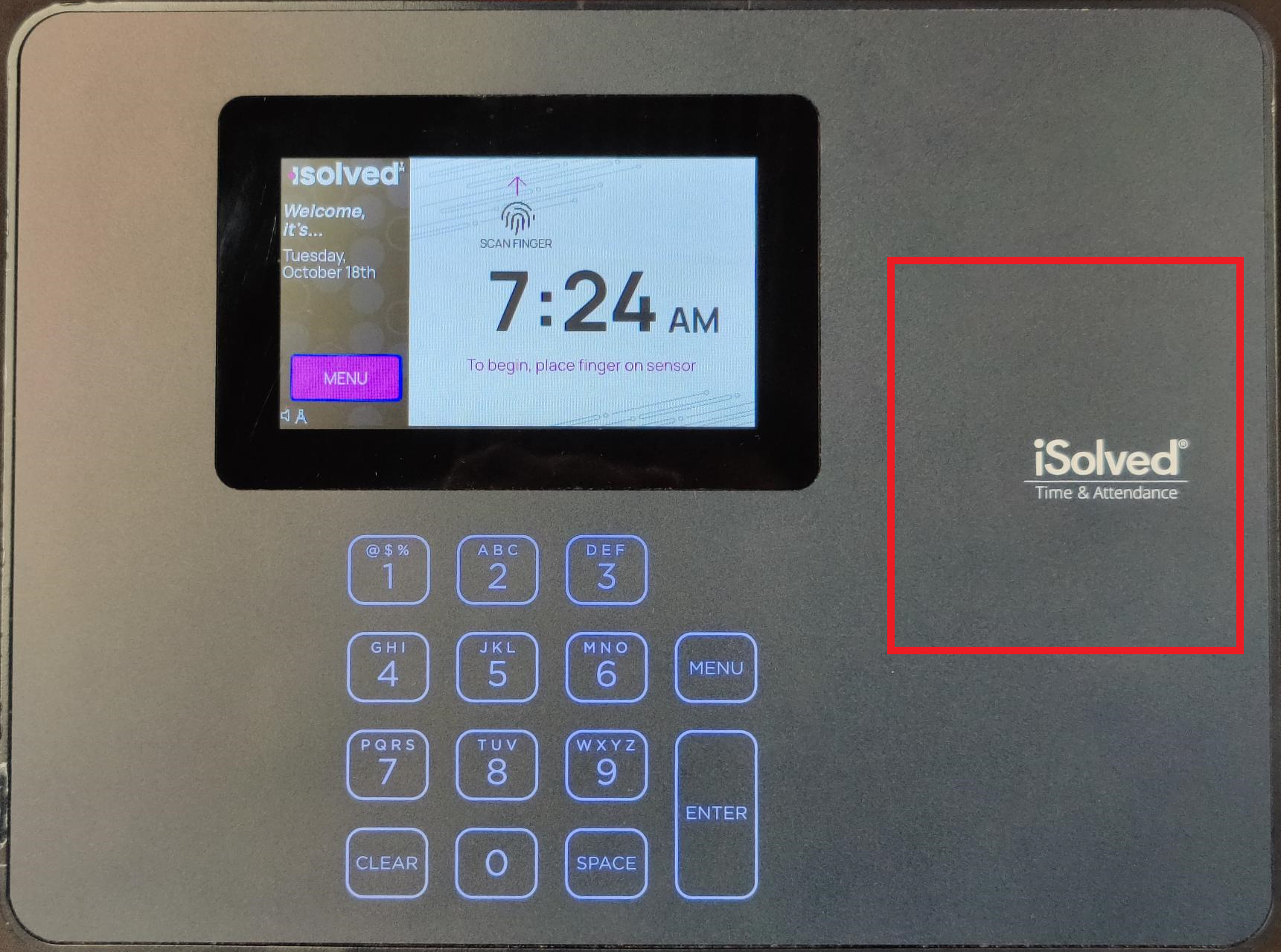Time Clock Support
Card Swipe with Meal Lockout for NXG G2+
Image: NXG G2+ Punch Menu
Punch Process
First, ensure the home screen appears as in the image above.
*Note: A typical 8-hour work day should contain four punches (IN, START MEAL, END MEAL, and OUT)
Tap Area:
Tap your badge on the right side of the time clock (aim for the area outlined in red in the image to the right). This will automatically enter your Timeclock ID.
Punch In for the Day:
Tap your badge on the tap area.
Select “IN,” then press “SAVE PUNCH” or “ENTER” on the keypad.
Punch Out for Lunch:
Tap your badge on the tap area.
Select “START MEAL,” then press “SAVE PUNCH” or “ENTER” on the keypad.
Punch In from Lunch:
Tap your badge on the tap area.
Select “END MEAL,” then press “SAVE PUNCH” or “ENTER” on the keypad.
Punch Out for the Day:
Tap your badge on the tap area.
Select “OUT,” then press “SAVE PUNCH” or “ENTER” on the keypad.
After pressing “SAVE PUNCH,” you will see a confirmation message informing you that your punch was successfully recorded. It will now appear as a timestamp on your time card. Touch the [CLOSE] button to complete your punch.
Meal Restriction Active:
The following image demonstrates an employee punching “IN” for Lunch before completing a minimum of 30 mins.