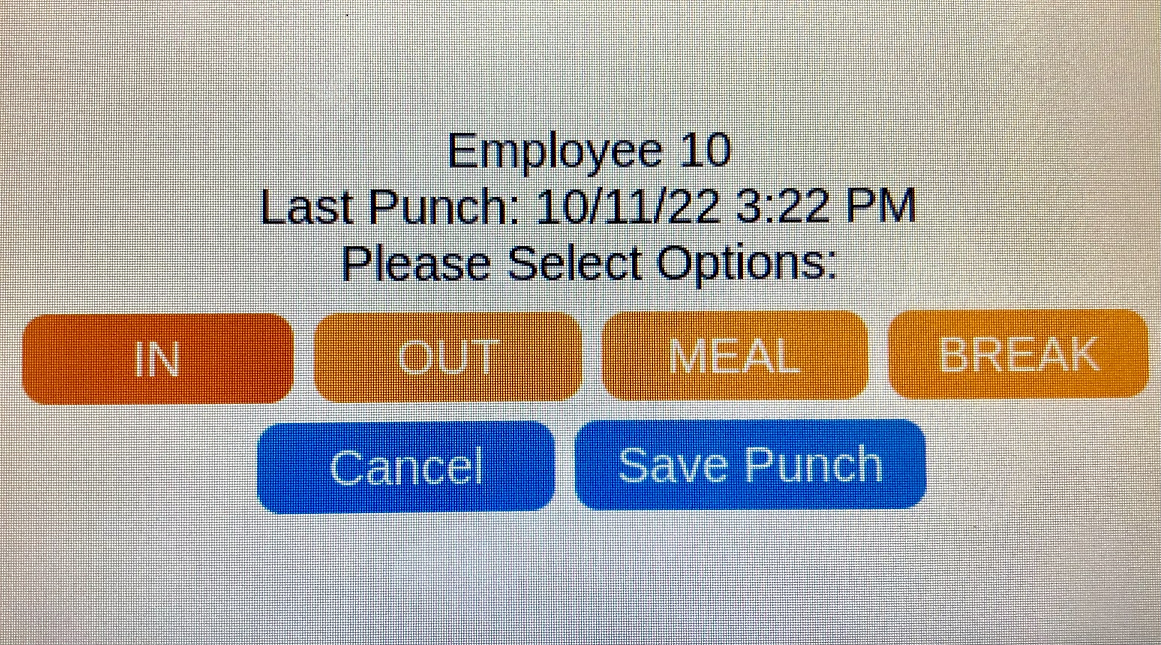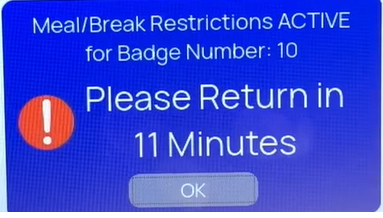Time Clock Support
Biometic Punch with Meal Lockout for NXG
Punch Process
Employee will follow their normal punch process.
Once timeclock scan and identified user by biometic scan a punch type menu will appear on screen. (Image: Punch Menu)
Image: Punch Menu
Punch Process
First Punch of Day:
Employee would select “IN” then press “Save Punch” or “Enter” on keypad.
Punch out for Lunch
Employee would select “Meal” then press “Save Punch” or “Enter” on keypad.
Punch in from Lunch
Employee would select “Meal” then press “Save Punch” or “Enter” on keypad.
If employee tries to punch in prior to the 30 min. lockout then will get a message notifying them they are not allow to punch back in.
The message will also include how much they have to go. (Image: Punch Lockout Message)
Punch out for the Day
Employee would select “Out” then press “Save Punch” or “Enter” on keypad.
Image: Punch Lockout
Meal Punch out:
The follow video demonstrates an employee punching out for lunch using biometic scan and punch type.
Meal punch out
Lockout Message
The following video demonstrates when a employee tries to punch before 30 minutes has elapse for meal break.
Lockout Message